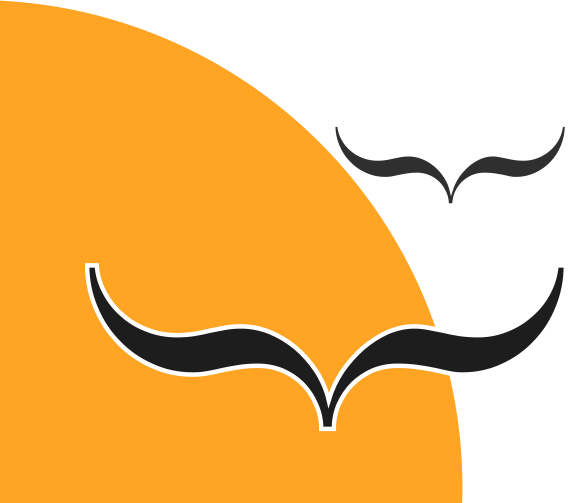In this article, we will present the advantages and features of the Nextcloud application suite. This article is based on the experience gained from installing and using Nextcloud in the Open Technologies Alliance (GFOSS).
Nextcloud is a suite of office applications for creating and using file hosting and sharing services, collaborative document editing, and more. Applications can be accessed either through a web browser or using the native Linux / Windows / Mac / Android / iOS applications provided. You can see here how many advantages it has over the corresponding closed source commercial solutions. At GFOSS we chose Nextcloud to continue our effort to take control of our data and to avoid the use of closed source applications.
Nextcloud Features
We will present nextcloud’s three major functionalities:
• Email / Contacts / Calendar (Nextcloud Groupware)
• File Management / Storage (Nextcloud Files)
• Collaboration
Email / Contacts / Calendar (Nextcloud Groupware)
Το nextcloud groupware παρέχει έναν mail client ο οποίος μπορεί να συνδεθεί με IMAP accounts. Υποστηρίζει ενοποίηση των mailboxes αν συνδεθεί με πάνω από ένα account και αποστολή/λήψη κρυπτογραφημένων emails με χρήση του Mailvelope browser extension. Για όσους όμως προτιμούν μια πιο γνώριμη λύση, υποστηρίζεται και ο RainLoop mail client.
Contacts
The Contacts app of nextcloud groupware supports contacts in vCard 3.0 and 4.0 format. This form of contact is already the most common and can contain information such as names and addresses, phone numbers, email addresses, URLs, logos, photos and sound clips.
Calendar
The Calendar app provides the ability to add events and tasks, by inviting participants and reminders, searching and displaying the user as busy for easy shared time.
File Management / Storage (Nextcloud Files)
Features
• Save files
• Synchronize them between devices
• Share them internally, to other users of the same or another nextcloud installation, or publicly.
Collaboration
Collaborating on documents requires the installation and use of either Collabora CODE or ONLYOFFICE Workspace.
This page from ONLYOFFICE describes the differences with Collabora CODE. The main ones are the following:
Differences between Collabora CODE – ONLYOFFICE Workspace
| COLLABORA CODE | ONLYOFFICE Workspace |
|---|---|
| Executed on the Server Side | Executed on the Client Side |
| Better supports Open document formats | Better supports MS document formats |
| Higher RAM requirements on the server | Lower RAM requirements on the server |
| Slower (Depends on the server and number of concurrent users) | Faster (depends on the user’s computer) |
Although technically feasible, it is advised to choose and use only one of the two solutions, as their simultaneous use may result in loss of information due to incompatibility between them.
At GFOSS we have chosen to use Collabora CODE, due to greater familiarity with LibreOffice (on which Collabora CODE is based) as well as a reduced need for simultaneous document editing.
Usefull Nextcloud apps
Below you will find some of the most useful Nextcloud applications that we have not mentioned so far, along with a brief explanation of the functionality they offer.
| Circles / Collectives | Creation of working groups for the purpose of communication and cooperation among the members of each group. |
| Tasks / Deck | Creating a to-do list with tasks and sub-tasks, scheduling and assigning them to members inside or outside of a working group. |
| Forms / Polls | Create questionnaires and conduct surveys. |
| Antivirus for files | Antivirus checking on files uploaded to Nextcloud. |
| Passwords / Passman / Keeweb | Create, store and share passwords. |
| Talk | Chat and audio / video calls. |
| BigBlueButton Integration | Create and manage teleconferencing on an external installation of the BigBlueButton platform. |
| Element for Nextcloud | Element Client that can be connected to an external Matrix installation. |
You can see here all the available applications to add even more features to your Nextcloud installation.
Integration of Matrix chat in Nextcloud using the Element Client app
At GFOSS we have connected our own installation, so that the two systems interoperate. This is very easy, as all you need to do is install and configure the Element for Nextcloud app. An administrator user can find the application settings in the Element tab of Nextcloud administration settings, after installing and activating the application. From there, it can change the URLs required to connect the Element client to the correct external matrix installation. However, it is also possible to use custom configuration. By pasting the contents of the config.json of the Element client from our installation, we can offer the users the same experience through Nextcloud, which they would enjoy in the externally installed Element client.
Installation
The infrastructure we used for our installation is a virtual machine hosted in Okeanos-Knossos, equipped with:
- 16 CPU cores
- 16 Gb RAM
- 1 Τb Storage space
- Static public IPv4 and IPv6 addresses
- Debian 10 Buster operating system
There is a variety of ways provided to perform the installation, with the simplest being to use the web installer. But there are also docker or snap packages that one can use, or even a preconfigured virtual machine for the less technically savvy users.
Conclusions
A Nextcloud installation will allow you to take control of your data, protect your privacy, and at the same time improve productivity. The possibilities it provides are already much more than the corresponding closed source solutions and are constantly being improved, while keeping costs to a minimum.
The article in Greek.
-.-